I3D Mapping
The exporter has the possibility of automatically exporting node indexes into the i3d-mapping of the xml file for your mod. It gives you the option of individually enabling/disabling the mapping per object in blender and even renaming them if you want a different name in the mapping vs. what you have in blender.
Setup
To enable i3d-mapping for your project, you need to inform the exporter of the path to your xml-file.
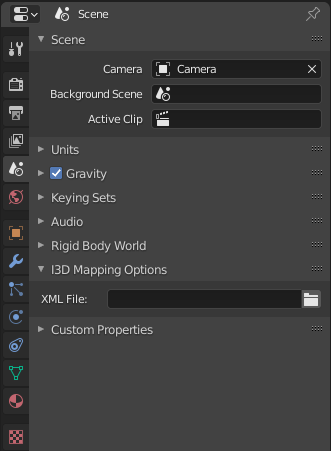
Use the file picker to pick the xml-file in which you wish the i3d-mapping to appear
The file you pick needs to be a valid xml file or else you will get an error.
Note
Currently the <i3dMappings> element needs to be present in the xml-file for the exporter to be able to do the mapping
Usage
To get your nodes mapped to the correct indexes in the i3d-file you need to enable i3d-mapping for the object in blender and optionally give it a name, if you don’t want to use the name from blender. The option can be found at
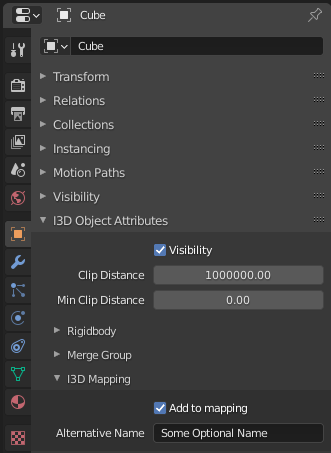
In this example the node index would be mapped to the name Some Optional Name and if the field was kept clear, then name would have been Cube
Gotchas
If you have not installed lxml and is using the default xml-library, then you will notice something most unfortunate with your xml-file.
All of the attributes you have setup for different things is now listed in alphabetical order instead of whatever order you placed them in. This is because xml technically don’t care about the order of attributes and since the exporter is reading in the whole file to eventually export it out again, it does the attributes in alphabetical order. The attribute order can be maintained when using lxml, but not with the builtin library.
Examples
If you have something likes this
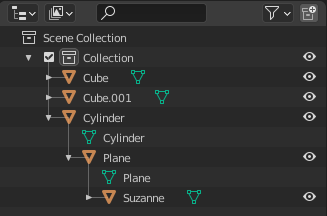
where all of the objects have i3d-mapping turned on and Cube.001 has the alternative name of Awesome Cube
Then you would get this
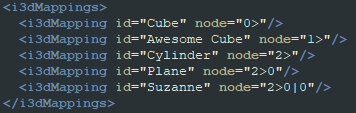
in the xml-file you have selected.