Getting the Exporter
The exporter is to be installed in the same way as any blender addon, but here is a follow along guide to double check that everything has been done correctly.
Download
The current place to get the exporter is from the github repository. Here you can also find the sourcecode if that interests you. In the right side of the github page you will find a link to the releases, which will get you to a page that looks similar to this:
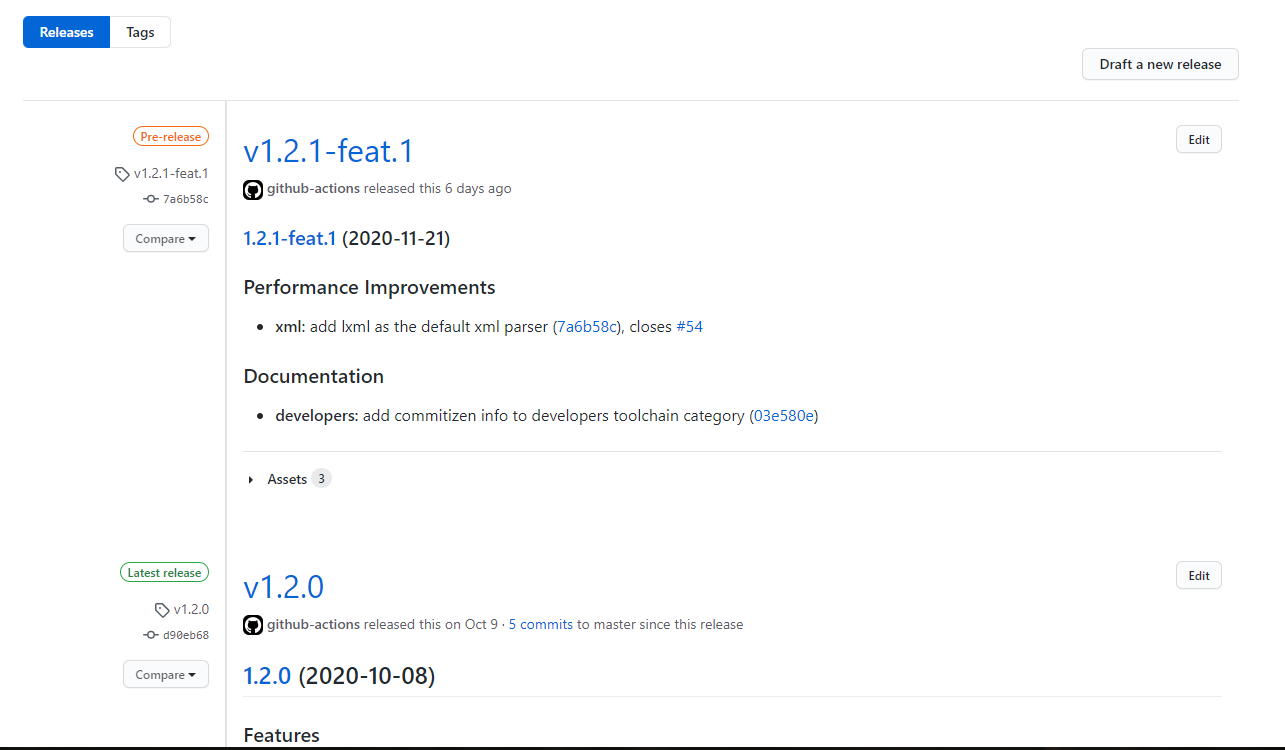
This is currently the ONLY place from where you should download the exporter!
Each release has notes attached, which explains what is new/changed in this release. As blender gets new versions the exporter will move along with it and versions for older versions of blender will be kept here for compatibility reasons, but they will not be updated with new features!
Caution
If a release has the label Pre-release or a hypen in the version name with some text after, then this is an experimental build! This is where new features are pushed for testing, so make sure to keep a backup of your blend file if using these versions. If any bugs are encountered please report them on the issue tracker.
To actually get the .zip file needed one should expand the Assets and click I3D Exporter, which should net you a file called i3d_exporter.zip
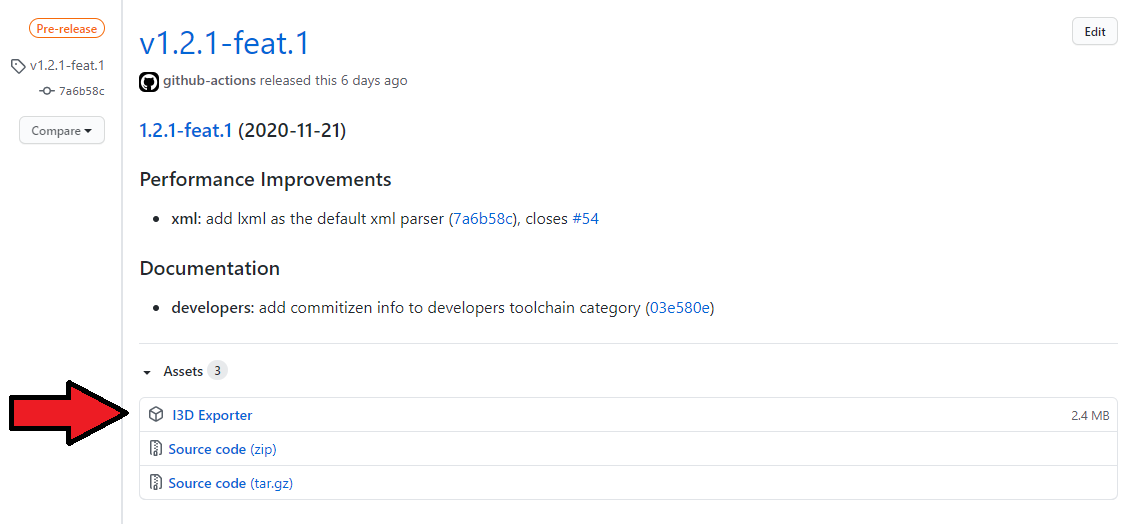
This is the file you should download to get the exporter (This is just a random release and might not be the newest one available, when you read this)
Installation in Blender
To install the addon go into blender and goto here you should find a button named Install, which will give you a filebrowser to select the zip file you downloaded in the previous section.
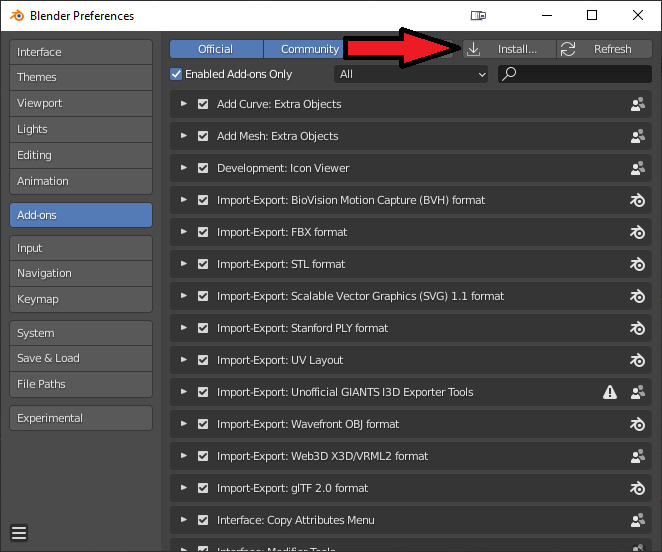
Click install to get a filebrowser to select the zip
Note
While it is possible to extract the zip manually into the blender addon folder, it is recommended to use the install button within blender itself to do it. This is due to the addon needing a specific naming of the folder in which it resides to work!
Verify Installation
You should now be able to find Unofficial GIANTS I3D Exporter Tools in your list of addons. Make sure that you have toggled on the Community category!
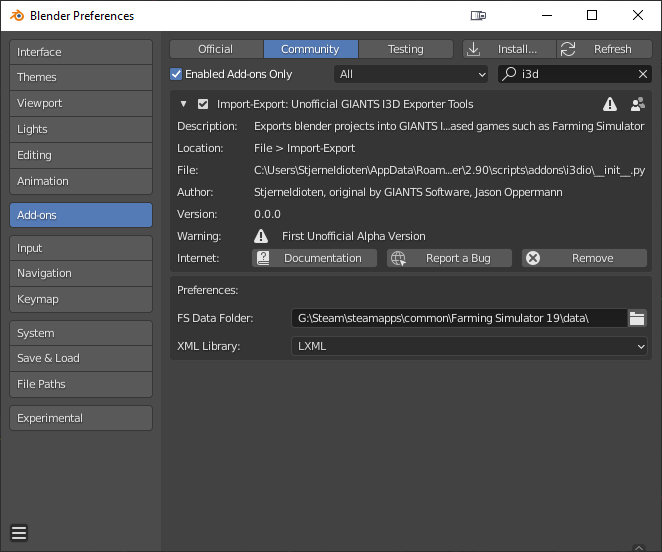
Here I have searched specifically for i3d to only show the exporter addon
If for some reason you choose to unpack the addon into the folder yourself, then make sure you have this exact structure:
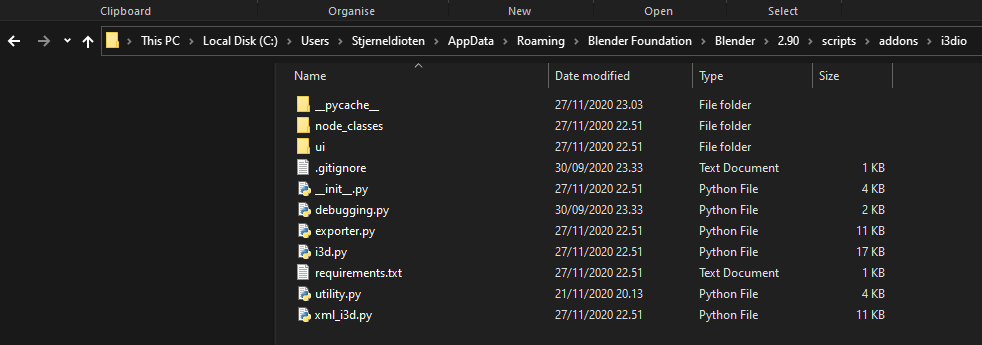
Of course with your own username and whatever blender version you are installing the addon to. The important part is that the code files resides in a folder called i3dio within addons
What’s Next?
Now that you have the addon install you should proceed to next next section which describes how to setup a few things required for the addon to work in an optimal way.